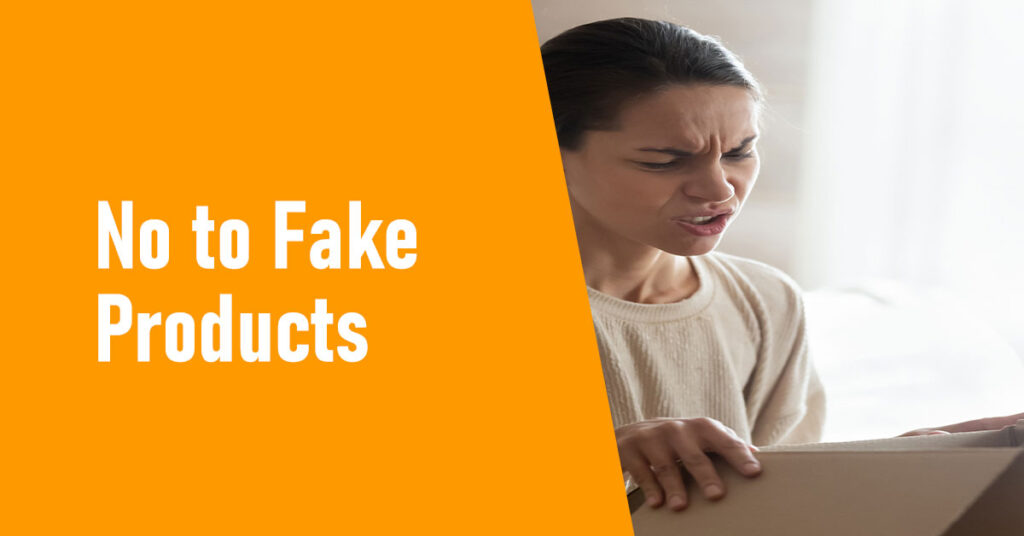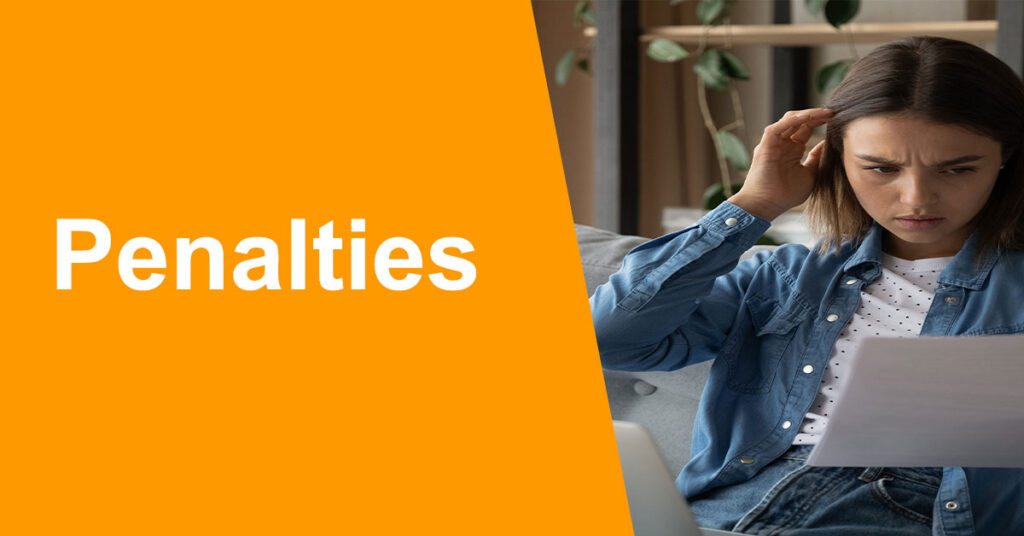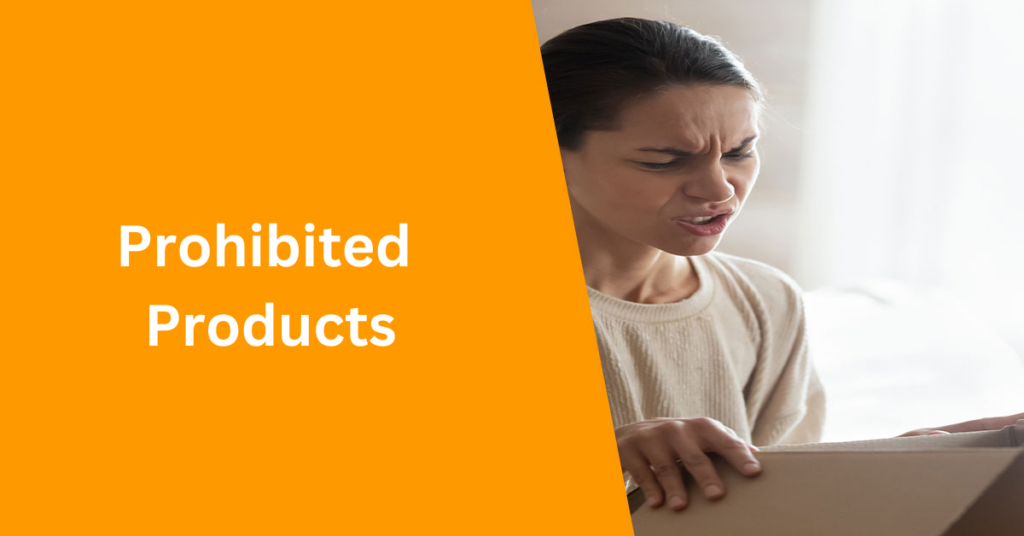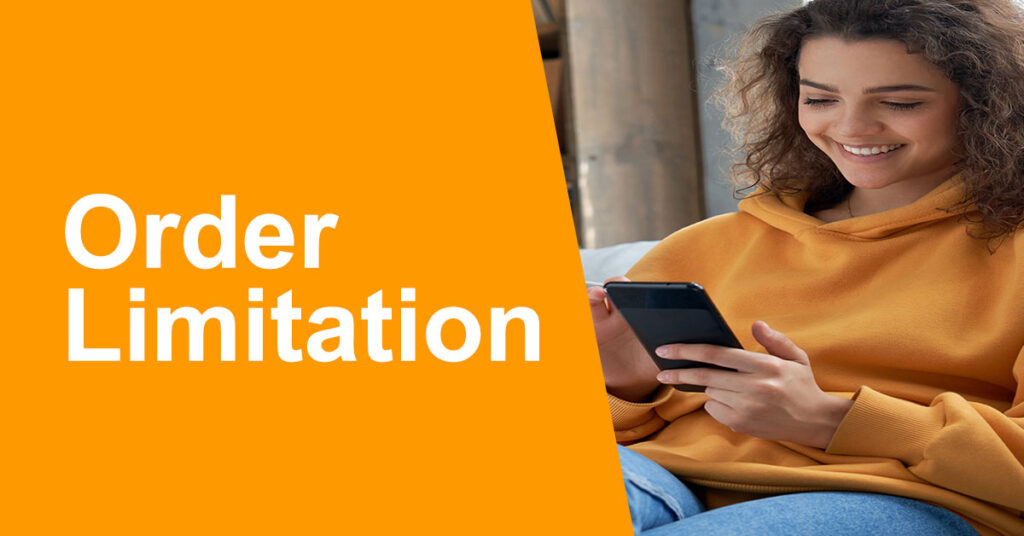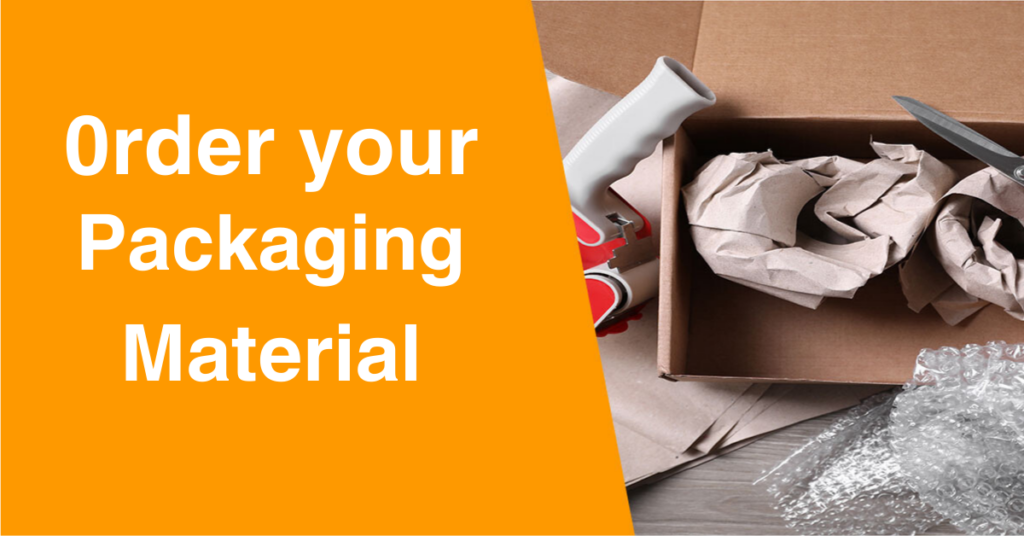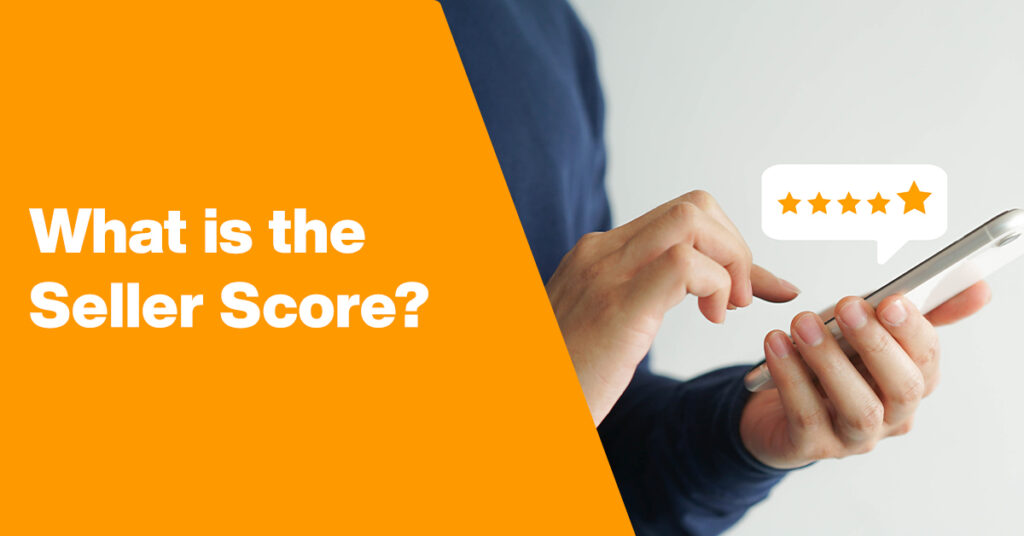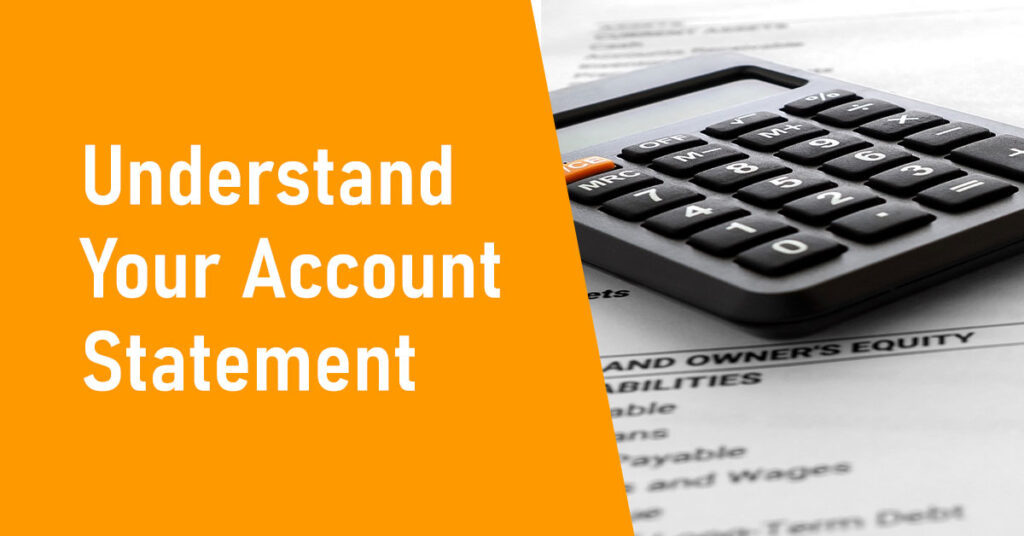Jumia enforces 2 levels of checks to ensure customers enjoy a safe and overall positive shopping experience on our platform.
Data validation check, before submitting a product creation/update request
When submitting a product update or creation request, the system will automatically check if the mandatory attribute fields are filled with valid data, that respects each field data type, list values, or length criteria. If a mandatory field is empty, or a field has invalid value, you will be prompted to correct these errors when trying to submit your update/creation request. If you are using a file upload to update/created products, you will receive an error and be able to download an error report file in the “import history” of the import/export menu of “manage my products”.
Quality check after submitting a product creation/update request
Once a product creation/update request is successfully submitted, Jumia enforces a quality check process to ensure that only high-quality, safe, and compliant products are listed on the marketplace. This includes ensuring that product listing are accurate, precise and help customers make informed purchase decisions. This process helps to protect consumers, maintain Jumia’s reputation, and foster a positive shopping experience for all users.
Jumia may approve or reject product content creation/update requests. In the event of a rejection, you will be notified with the rejection reasons, and if applicable, the modifications needed to have your request approved.
This quality check process means that the changes you submit to create or update a product listing may take up to several days to reflect on the app and website. In the meantime, or if your product update request is rejected, the product details page visible to consumers on the app and website may be different from the content in the ‘manage products’ section of your Vendor Center account, because your changes are either pending or rejected.
Quality check status
You can see the Quality Check (QC) status of your product in the “manage my products” menu of Vendor Center.
On the grid-view list of your products, click on the green or red icon, to open the status banner. Then click on “QC status” or “Visible status” to see detailed status information, including updated date-time and reason for your product status.
You can export all the rejection reasons for your rejected products in an excel/csv file. To do this, in the “Manage products” menu:
- click on “import/export” button.
- Select an action, type: ‘Product’, action: ‘Export products’.
- Choose the shop.
- Apply filters to select the status “Rejected”.
- Choose category.
- Click export to download the file.
- The rejection reasons are in the last column to the right of your file.
In the grid-view list of your products, you can filter products by status, by selecting one or more status, including:
- “pending QC”: Jumia quality check teams are currently reviewing your product content update/creation request
- “approved”: your product content update/creation request has been approved
- “rejected”: your product content update/creation request has been rejected, because it failed to pass one or more content quality check rules.
Rejection reasons
Product update/creation requests may be rejected if they breach any of Jumia policies, if the product listing is inaccurate, miscategorized, if you are not authorized to list a product in this brand or category, if the images do not respect image guidelines, miss important information, does not respect category-specific guidelines, or is deemed inappropriate by its quality or content. Jumia reserves the right to judge solely whether the product content is appropriate or not to be published on our platform.
The detailed rejections reasons are provided by our Quality Check team to allow you to understand our policies, listing guidelines, and either remove or amend the product listing to follow Jumia policies and guidelines.
You can view detailed rejections reasons, on the grid-view list of your products. Click on the green or red icon, to open the status banner. Then click on “QC status” or “Visible status” to see detailed status information, including updated date-time and reason for your product status.
You can export all the rejection reasons for your rejected products in an excel/csv file. To do this, in the “Manage products” menu:
- click on “import/export” button.
- Select an action, type: ‘Product’, action: ‘Export products’.
- Choose the shop.
- Apply filters to select the status “Rejected”.
- Choose category.
- Click export to download the file.
- The rejection reasons are in the last column to the right of your file.
Our quality check process aims to guarantee a safe and overall positive shopping experience for our customers.