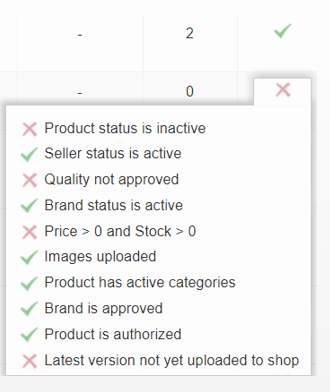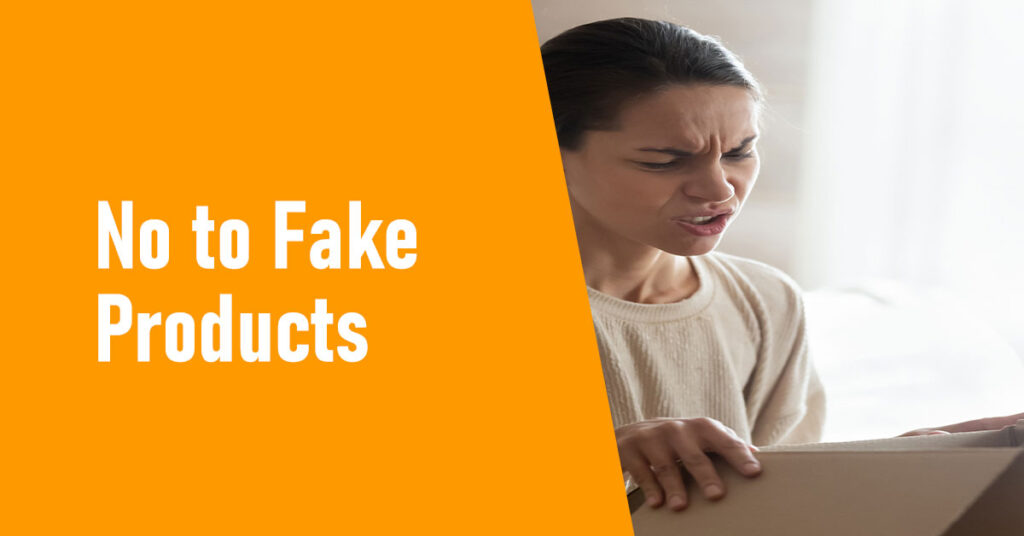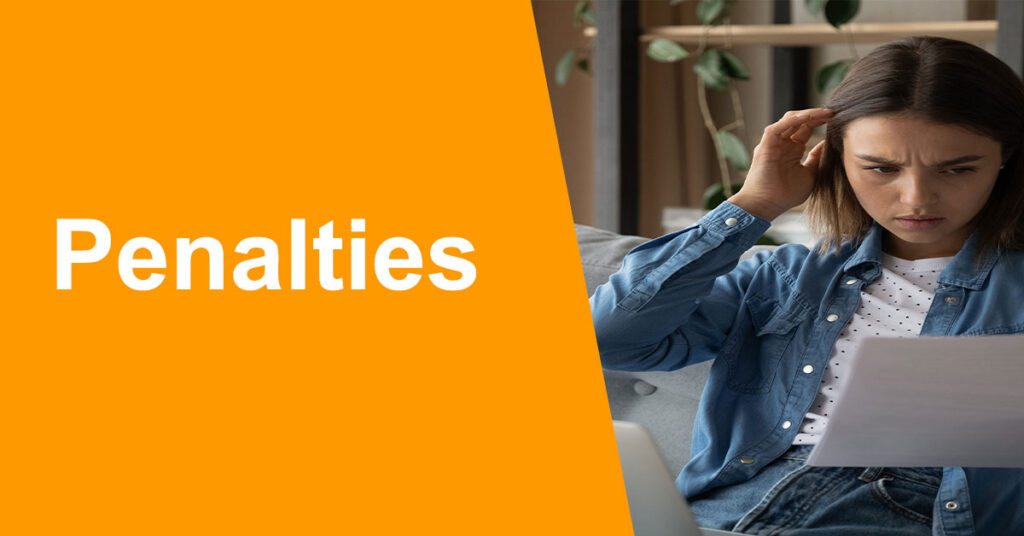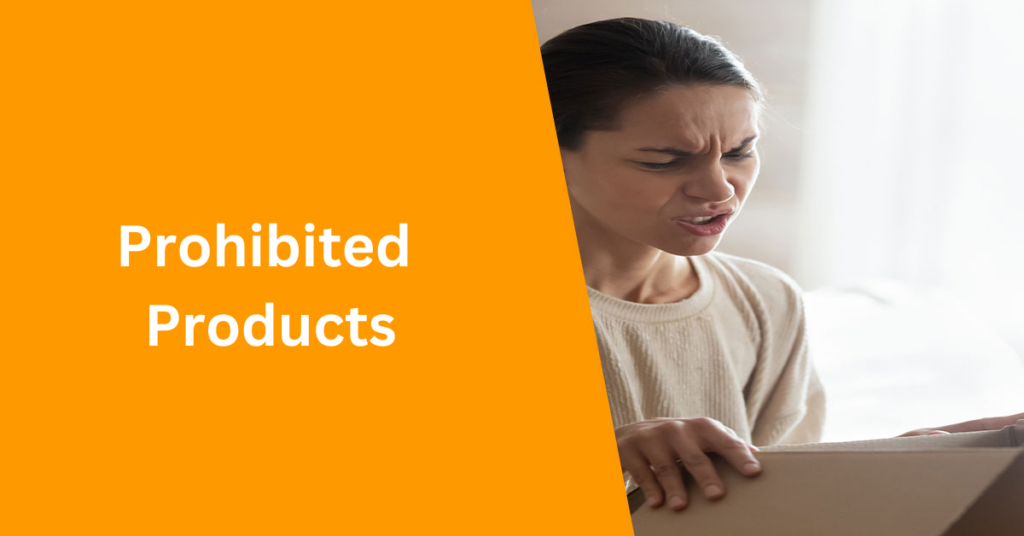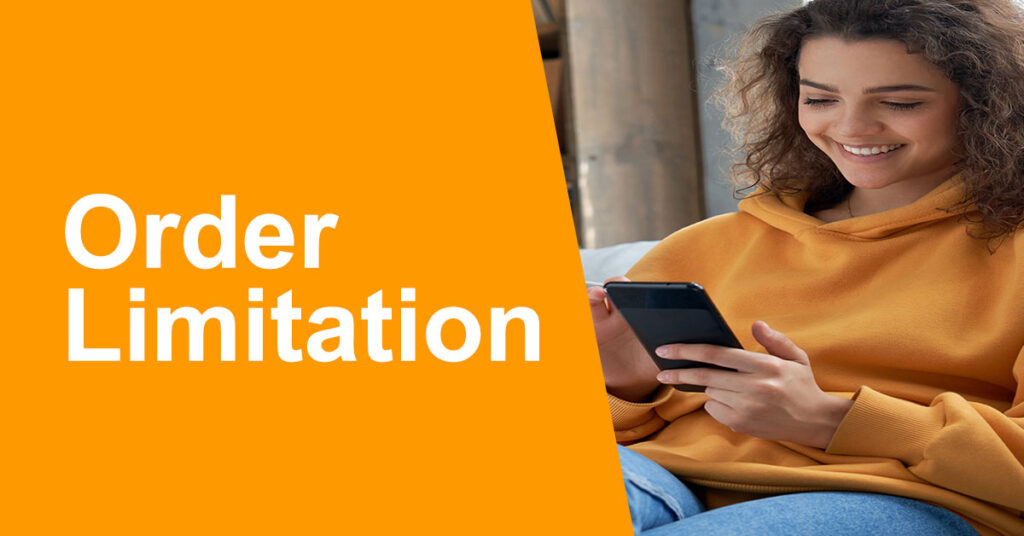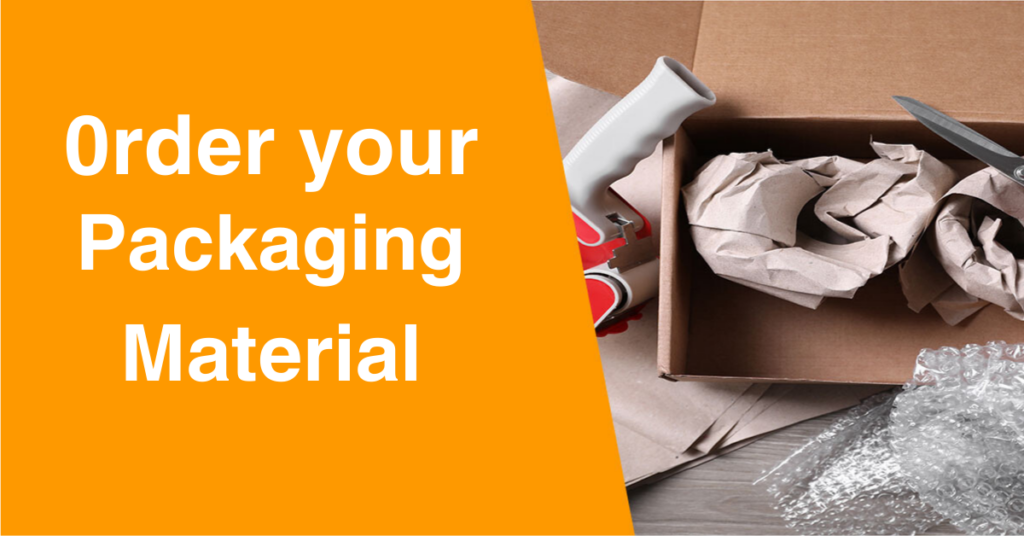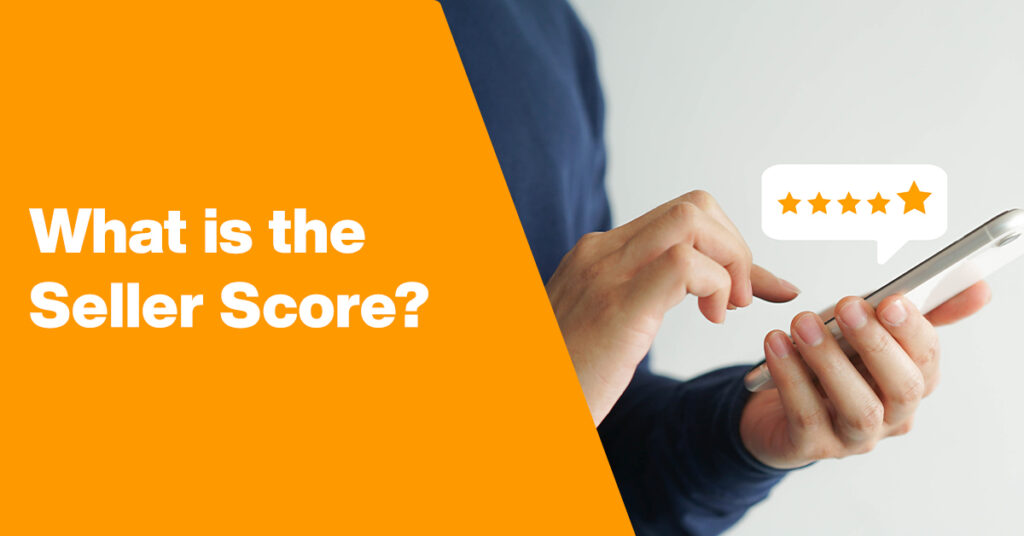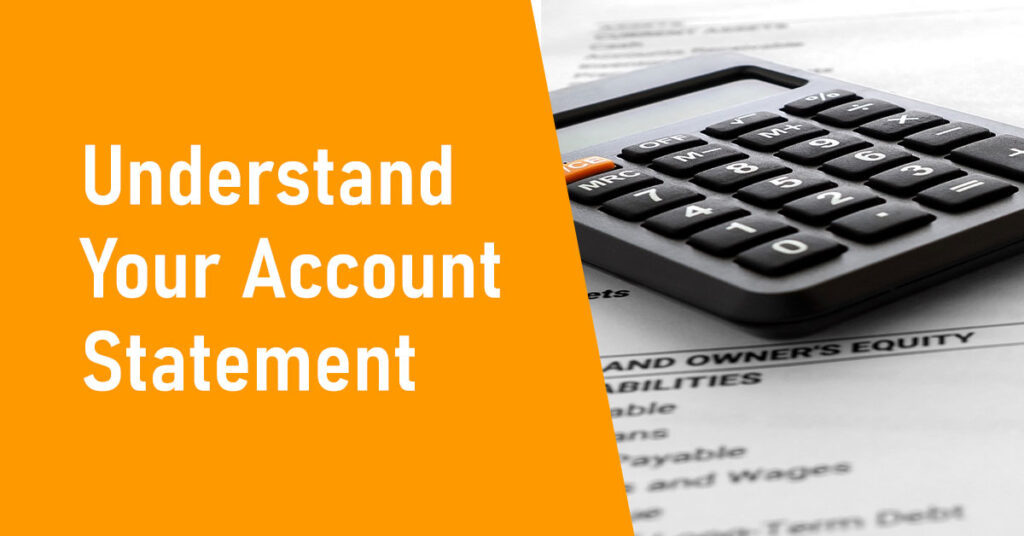Adding Products One by One
Jumia took care of making “adding products” easy for you and provided many ways to simplify the upload process in just a few easy steps.
Which products can you create using this method
If you have one product that is not available on Jumia’s website, you can use this method to create content for a new product.
Steps to start creating and uploading a new product
-
Step one
A/ Connect to your online store account: Click on “Products” → “Add a Product”
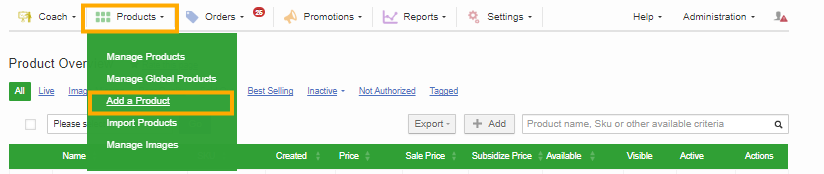
-
Step two
B/ Click on “Create a New Product”
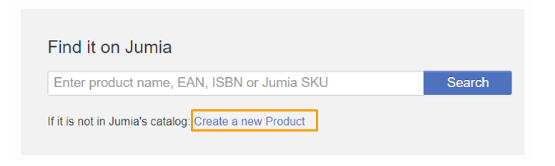
-
Step three
C/ Choose the product category and subcategory then click “Select”
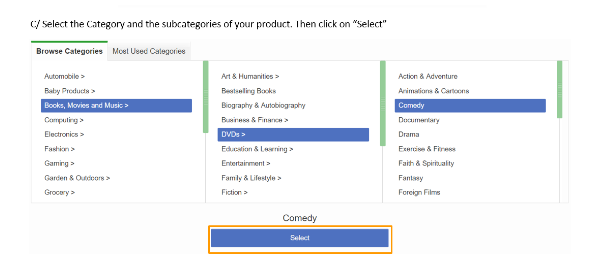
-
Step four
D/ Fill the main information about your product in two tabs “Product information” and “More Product Details”. The more accurate the information is, the higher the chance for your customer to buy the product.
E/ In the “Product Pricing” table, fill the seller SKU, quantity and price.
Leave the “Variation” field/section empty if you do not have different sizes for the same product (For fashion products, it is necessary to fill this section).
If your product has different colors, you must add it as a new product (You cannot use variation for same model with different colors).
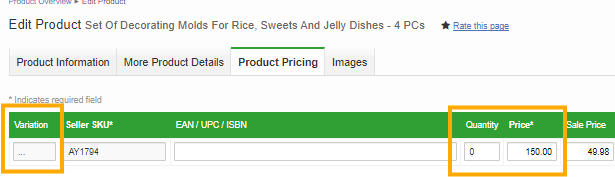
-
Step five
F/ In the “Images” table, upload the images to the Product Images page. Please note that the first image will be the product’s main image. Additionally, follow these instructions for the images you upload:
– The resolution of the image ranges from 500 x 500 to 2000 x 2000 pixels.
– The use of a white background is recommended
– No watermarks.
– Maximum image size is 2 MB.
– You can also cut and edit the images to pick the best part of the product that you want to show, using the pen available at the top of the photo.
– Make sure to view only the product(s) you are selling your customer in the front (first) image.
– Fashion products require 3 images: Front, back, side.
– Other categories require only one image.
– You can add more detailed images after the (first) image
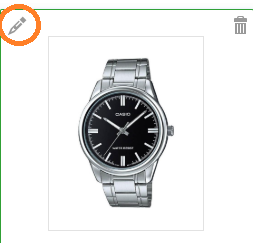
-
Step six
G/ click on “Submit and Finish”
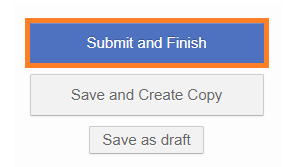
-
Step seven
H/ To verify whether our team has validated your product, click on “Products” → “Manage Products”

-
Step eight
Check the “Visible” box in the table, if you find a red sign, click on it to know the reason for your product rejection.
If you find a green sign, it means your product is available on Jumia.com